[su_button url=”https://pinterest.com/pin/create/button/?url=https%3A//tpoddesign.com/create-facebook-group/&media=https%3A//tpoddesign.com/wp-content/uploads/2017/02/create-a-Facebook-Group-Pinterest-2.jpg&description=Ready%20to%20run%20your%20own%20Facebook%20Group?%20Get%20started%20in%205%20steps%20-%20and%20grab%20the%20free%20banner%20image%20template!” target=”blank” style=”flat” background=”#BD081C” size=”7″ center=”no” icon=”icon: pinterest” text_shadow=”1px 1px 2px #af0819″]Pin This For Later![/su_button]
Your step-by-step guide to create a Facebook Group. Below is each step, your needed image sizes, and animated gifs to help!
Create a Facebook Group, Step 1 – Create Your Group.
In the left column of Facebook, you should see a few sections. First is Favorites, then Pages, and third is Groups. The last option in your Groups section is a link to Create Group. Click that!
Then you’ll get a popup asking you to name your Facebook Group, invite your first member (yep, this is mandatory. I add my husband – thanks, hun!), and set the privacy. You’ll also get to choose an icon for your group.

You can see here, I’ve chosen a Closed Group, which is what I typically recommend. This allows people to find the group and request access to it. Use a Secret Group if you want it to be super exclusive, like a members area for a premium program. Secret groups are hard to find and don’t show who is already in the group, so they feel very VIP for those in the know.
Checking off the favorites box is a good idea, too. This way, your group is always toward the top of your Facebook, on the left.
Create a Facebook Group, Step 2 – Add a Banner or Header Image
You want an image about 1602px wide by 500px tall. The trick is to keep your important information centered. Why? Because Facebook displays the banner differently on desktop, vs Facebook app, vs Groups app.
[su_button url=”#boxzilla-4026″ style=”flat” background=”#FF8737″ size=”12″ center=”yes” icon=”icon: download” text_shadow=”1px 1px 2px #C5682B”]Click Here to download your Facebook Groups banner template image![/su_button]

Create a Facebook Group, Step 3 – Adding Your Tags
Please don’t skip this. Without tags, people can’t find you with search as well. It’s also a good indicator for those curious about your group, whether your group is a good fit for them or not. Click on the Add Tags edit button and start typing! Facebook will give you recommendations when possible.

Create a Facebook Group, Step 4 – Complete Your Description
Without a description, even those who try to join via referral from you may not be sure it’s the right group. Make sure you say who your group is for, what it’s about, and who you are. You’ll also want to include some rules for your group here. This can help fend off spammers; they see right away that you have no tolerance for those shenanigans.

Create a Facebook Group, Step 5 – Adding a Pinned Post & Other Starter Content
This is almost step 4.5, really. Create a Facebook Group post welcoming new members, encouraging them to introduce themselves, and going over the rules. It’s probably going to be an abbreviated version of your group description with an extra sentence or two. You may also want to pair it with a fancy image, but that’s at your discretion. Now, the important part – pin the post to the top of your group. This will keep it stuck to the top, and it will be the first post any new member sees!
Once you hit Post, click the down arrow in the upper right corner of your post. From there, you should see an option toward the bottom to pin the post.

You’ll also want to make a couple of starter posts; questions to start discussions, actionable tips new members can use, etc. This way your first members don’t join a big empty space. Give them somewhere to start!
Next week Click here and we’ll go over the benefits of having a group, and some tips on how to grow your new group.
Ready to start a group, but need help with the graphics, setup, or even moderating all of your new groupies?
Schedule a consultation with me today!
[su_button url=”https://pinterest.com/pin/create/button/?url=https%3A//tpoddesign.com/create-facebook-group/&media=https%3A//tpoddesign.com/wp-content/uploads/2017/02/create-a-Facebook-Group-Pinterest-2.jpg&description=Ready%20to%20run%20your%20own%20Facebook%20Group?%20Get%20started%20in%205%20steps%20-%20and%20grab%20the%20free%20banner%20image%20template!” target=”blank” style=”flat” background=”#BD081C” size=”7″ center=”no” icon=”icon: pinterest” text_shadow=”1px 1px 2px #af0819″]Pin This For Later![/su_button]
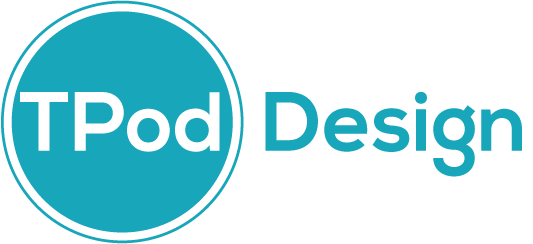
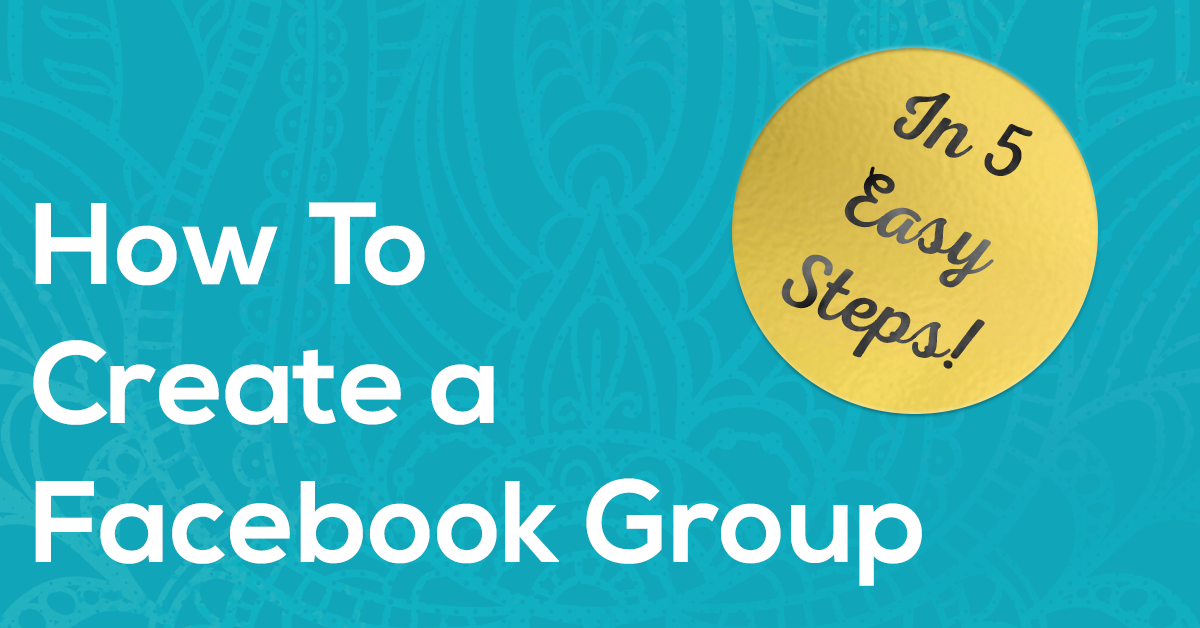
Thanks for these instructions. I created a group a couple of weeks ago, Relatively Speaking for family history of people who are related to me. I want to be able to save files for us. Is this possible?
Hey, Karen! Yes, you absolutely can. Within your group, look at the first box where you create posts. Click on the “More” button on the far right and select “Add File” to upload a file you’ve already created. You can also start a new text document right within Facebook, with basic formatting.
